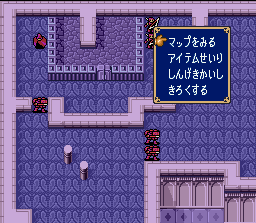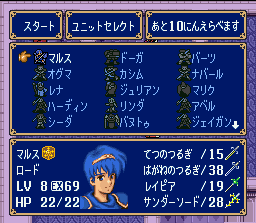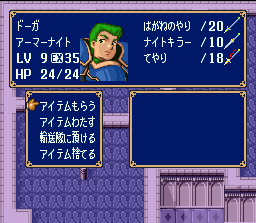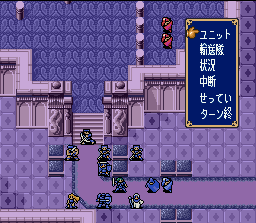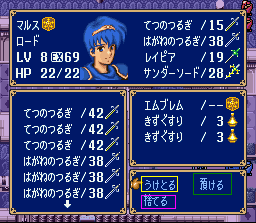Guide by: Lord_Kratos90
Many people refuse to play this game due to their lack of Japanese knowledge. I wrote this tutorial so you can understand the menus. With some practice, you’ll be able to remember all of them, as the Japanese symbols aren’t that difficult to remember.
Battle Preparations Menu
Map: Allows you to explore the map
Inventory: Allows you to manage weapons and items. Details are explained in a section below.
Choose units:
Here you can highlight, with the A button, the units you wish to send to the chapter. The max amount of units you can take appears in the upper right part of the screen. When you highlight a unit, that number will drop by 1. When you select the highest number of units you can take to the chapter, that number will return to the max value. When you are finished choosing your units put the cursor in the upper left area and press A to start the chapter.
Save game: Does just what it says.
Inventory Menu
When you select Inventory from the battle preparations menu and choose a character you are given this screen:
Withdraw: Takes something from the storage. This has 2 options:
- Weapons: Shows you the weapons stored so you can take one or more
- Items: Shows you the items stored so you can take one or more
Trade: Trades weapons or items with another unit
Deposit: Sends a weapon or item to the storage
Drop: Drops a weapon or item
General Menu
This is the menu that will appear when you press the A button in an empty space:
The options are:
Party: Shows characters icon, name, class equipped weapon and remaining uses of equipped weapon. When you press the A button on a character, the cursor will go to that character’s location
Inventory: Shows all your weapons and items
Battle Data: Shows some general information about the chapter
Suspend: Saves current data. You can resume in the main menu by choosing “Resume Chapter”.
Options: Changes general settings of the game
End turn: Proceeds to the enemy’s turn.
Character Menus
When you move a unit you’ll get the following menu:
Here is the explanation of each option, along with their respective sub-menus:
Wait: The unit will stand in the space selected and his/her turn will end.
Weapons: This will let you manage your weapons. The sub-menus are:
- Equip: Lets you select a weapon you wish to equip.
- Trade: Allows the selected unit to trade weapons with an adjacent unit. This option will only appear when standing next to another ally.
- Drop: Allows you to drop a weapon. When you select this option the game will ask you if you are sure you want to drop. The left option is “Yes” while the right option is “No”
Items: This will let you manage your items. The sub-menus are the same as the “Weapons” menu.
Storage: This option will only appear when standing next to Marth. This is always available for Marth. When selecting it, you get the following screen:
- Withdraw (yellow box): Takes an item from the storage
- Deposit (green box): Gives an item from to inventory to the storage.
- Drop (pink box): Drops an item from the storage. Again, you’ll be asked if you are sure about it.
Animations: This will manage the battle animations settings. It has 3 options but you shouldn’t be messing with this. If you want animations to be shown only in the map choose the second option.
Other:
When a character can use a staff, the option will be the second in the menu.
In the case of Tiki and Banutu, you can transform them with the first option if the have a dragonstone.
Other actions, such as visiting villages or recruiting characters will appear as the first option.