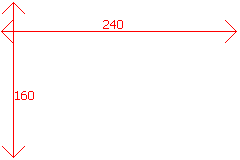Credits: Ice Dragon for the transparency techniques and Mage Knight 404 for his Ike sprite
Recommended programs: Microsoft Paint (for Steps 1, 2, 3, 5 and 6) and Adobe Photoshop or GIMP (for Step 4).
(Other decent image editing programs may work just fine.)
Step 1
Step 2
| Blank | Example |
|---|---|
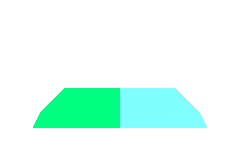 |
 |
Layer 2In a new image document, copy and paste suitable platforms onto the template shown above. Then position your two characters somewhere suitable. |
|
Step 3
| Blank | Example |
|---|---|
| – |  |
| Paste Layer 2 over Layer 1. Make sure you set the transparency setting correct (white is usually the transparent colour in most cases). | |
Step 4
Step 5
| Blank | Example |
|---|---|
 |
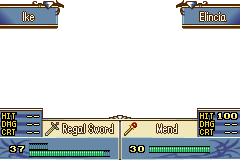 |
Layer 3Now you’ve nearly completed the scene… This is the slightly boring part where you enter all the numbers and stuff ^_^;;;. You can find some materials needed for this part here. Some of the “rules” for the numbers and alignment are shown here. |
|
Step 6
| Blank | Example |
|---|---|
| – |  |
| Paste Layer 3 over the finished image from Step 4. Now your battle scene is complete!
Not bad if I might say so myself… |
|