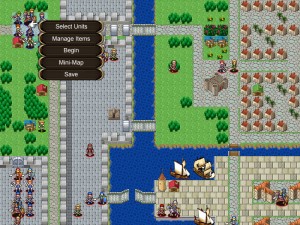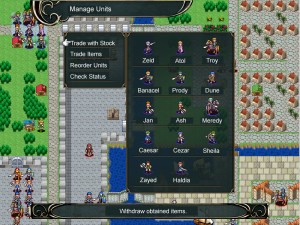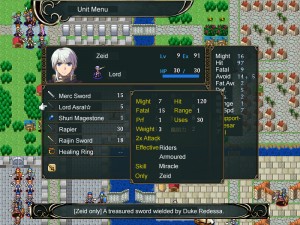It’s been just over a week since Vestaria Saga I was released. So far, a good number of fans have been enjoying the game, over on our forums, reddit, NeoGAF and other places.
For those of you brave enough to play the game despite the language barrier, but who are finding it difficult to decipher the menus, we made this for you!
Hint: You can click the images to enlarge them.
Title Screen
This is what you see upon booting up the game. The menus options are self-explanatory.
The “Reference” option loads up a manual of sorts, but right now, all the information within can be found in the game’s official site.
Battle Preparations
After a couple of missions, you’ll gain access to the battle preparations menu before a mission. Here, you can choose which units to deploy by going to “Select Units”.
Units highlighted in yellow must be deployed. The maximum number of units that can be deployed is shown along the bottom of the screen. You can toggle units to deploy by selecting them.
This menu appears when you choose “Manage Items”. Here, you can withdraw and deposit items by going to “Trade with Stock”. The options from left to right are Withdraw, Deposit and Deposit All.
Map Menu
This menu appears when you select an empty space on the map. At the beginning of the first turn and every 5th turn–and before you’ve moved any units–you can opt to save your game using the first option (otherwise it’s missing).
“Conditions” displays the victory (on the left) and defeat (on the right) conditions for the current mission. These conditions can vary a lot according to the specific mission, so a separate guide is required.
“Config” brings up a variety of game settings that can be adjusted:
| Option | Explanation |
|---|---|
| Background Music Volume | 100% by default; can be changed in increments of 25%. |
| Sound Effect Volume | 75% by default; can be changed in increments of 25%. |
| Voice Volume | This game doesn’t include Voice, so changing this does nothing. |
| Real Battle Style | On by default. “On” shows battle scenes, while “Off” shows map battles. |
| Auto Turn End | On by default. After moving every playable character, the player’s turn automatically ends. |
| Enemy Turn Skip | Off by default. Skips the entire enemy phase. |
| Map Grid | Off by default. Displays a grid on the map. |
| Unit Speed | Slow by default. Affects the speed that units move on the map. |
| Message Speed | Slow by default. Affects the speed that text is displayed during messages. |
| Unit Status | On by default. Displays a unit’s status in the Unit Menu. |
| Load Command | On by default. Enables the “Load” command from the Map Menu. |
| Auto Cursor | On by default. At the start of each turn, the cursor moves straight to the Leader Unit. |
| Mouse Controls | Off by default. Enables mouse controls (not supported by this game). |
| Mouse Cursor Tracking | Off by default. Automatically tracks the mouse cursor (not supported by this game). |
Unit Menu
You can view a character’s stats by pressing Cancel when highlighting them or from the “Check Status” option during battle preparations.
The stats should be familiar to Fire Emblem fans, but just in case…
| Attribute | Explanation |
|---|---|
| Lv (Level) | A measure of the the unit’s ability. Maximum value is 20. |
| Ex (Experience) | Can be gained by defeating units or using staves, etc. After acquiring 100, the character gains a Level. |
| Str (Strength) | Affects the character’s physical damage output. |
| Mag (Magic) | Affects the character’s magical damage output. |
| Skl (Skill) | Affects the character’s Hit Rate and ability to land Fatal Attacks. |
| Spd (Speed) | Affects the character’s Avoid and ability to perform a follow up attack. |
| Lck (Luck) | Reduces the enemy’s ability to land Fatal Attacks. |
| Prf (Proficiency) | The character can wield weapons that have an equal or lower Proficiency (and if they are capable of wielding that weapon type). |
| Def (Defence) | Reduces the enemy’s physical damage output. |
| Res (Resistance) | Reduces the enemy’s magical damage output. |
| Mov (Movement) | The maximum number of squares a character can traverse. |
On the right hand side:
| Attribute | Explanation |
|---|---|
| Might | Weapon’s Might + Strength or Magic |
| Hit Rate | The chance of striking the enemy |
| Fatal | The chance of inflicting a fatal attack on the enemy. Fatal Attack: Skill = Fatal rate chance of a critical attack that deals double damage Only triggers with the “Fatal Attack” skill or via certain weapons or support effects |
| Avoid | The chance of avoiding an enemy attack |
| Fatal Avoid | Reduces the odds of receiving an enemy Fatal Attack |
| Defence | Reduces the enemy’s physical damage output |
| Resistance | Reduces the enemy’s magical damage output |
| Range | The possible range of attack; depends on the weapon. If 1, can attack adjacent enemies If 2~3, can attack from 2~3 squares away, but not adjacent enemies |
| Attack Speed | If a unit has 3 or more Attack Speed, they will perform a follow up attack after the enemy’s attack |
| Support | A list of available support partners |
While on the same screen, pressing Confirm will allow you to check a weapon or item’s stats.
| Attribute | Explanation |
|---|---|
| Might | The weapon’s damage rating. |
| Hit (Hit Rate) | Affects the chance of successfully striking an enemy. |
| Fatal | Affects the chance of landing a Fatal Attack. |
| Range | The weapon’s attack range. |
| Prf (Proficiency) | Can be wielded if the character’s Proficiency stat is equal or higher (and if they are capable of wielding that weapon type). |
| Uses | The maximum number of uses. Once it reaches 0, the weapon or item vanishes. |
| Weight | Reduces the character’s Attack Speed. |
| 2x Attack | If a weapon has this attribute, the character strikes twice for each normal attack. If the character can perform a follow up attack, this allows for up to 4 attacks (more if skills like Adept trigger). |
| Effective | The weapon deals increased damage against the listed class types. |
| Skills | Special skills granted by the weapon. |
| Only | Which character can wield this weapon. |
Commands
Finally, when selecting a character on the map, there are a variety of commands available to them, depending on the situation. Below are some common ones you may find:
| Image | Command | Explanation |
|---|---|---|
| Attack | Engage a selected enemy (if an enemy is in attack range). | |
| Chest | Open a treasure chest (if unit is a Thief or has a Chest Key). | |
| Door | Open a locked door (if unit is a Thief or has a Door Key). | |
| Investigate | Hmm, what could be here…? (Try going to suspicious areas of the map.) | |
| Item | Manage items (if the unit has items). | |
| Seize | Take control of a designated location. | |
| Shop | Visit a shop. | |
| Staff | Use a staff (if unit has a staff and another unit is in range). | |
| Stock | Access the supply (if the unit is Zeid or is adjacent to Zeid). | |
| Talk | Speak with a unit (if in range). You can select “View Units” to show a list of units that can talk. | |
| Trade | Trade items (if a friendly unit is adjacent and at least one of the units has items). | |
| Visit | Visit a house or village. | |
| Wait | Immediately ends the unit’s turn. |
If we’re missing anything or you need more help, let us know in the comments!